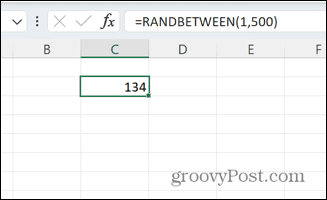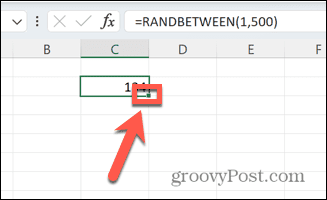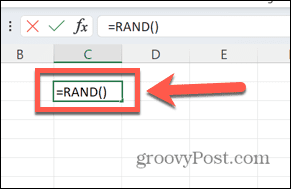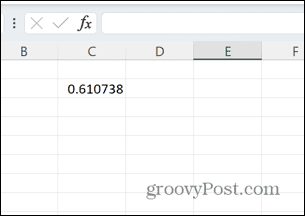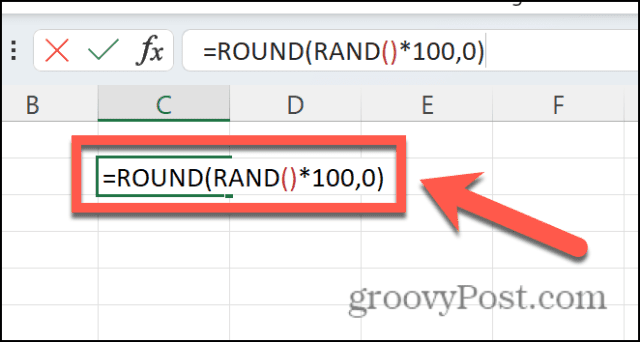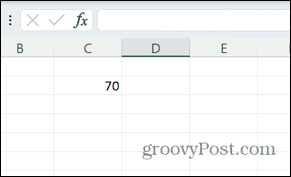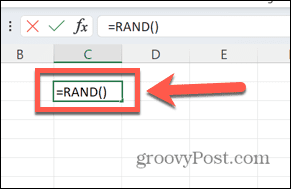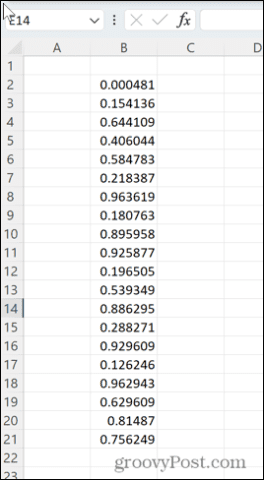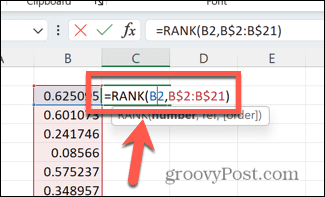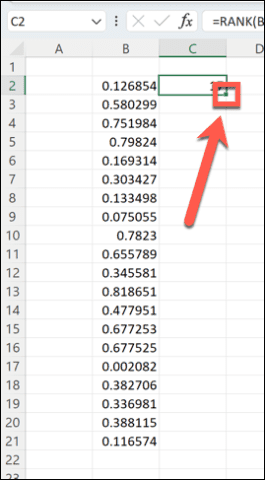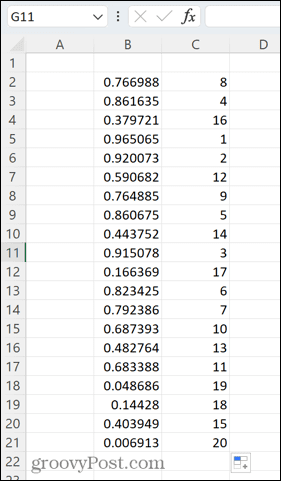You can quickly generate a set of random integers between two values of your choice. You can also generate random decimal values, or even create a random list of each value from 1 to 20. If you’re ready to get random, here’s how to create a random number generator in Excel.
How to Generate Random Numbers in Excel using RANDBETWEEN
If you want to generate random numbers in a particular range, the RANDBETWEEN function is a quick and easy way to do so. This allows you to generate random integers between any two values that you choose. To generate random numbers in Excel using RANDBETWEEN:
How to Generate Random Numbers in Excel using RAND
You can also achieve the same result by using the RAND function, although this takes a little more effort if you want to generate integers. To generate random numbers in Excel using RAND:
How to Generate Unique Random Numbers in Excel
Due to the way that both RAND and RANDBETWEEN generate numbers, you may find that you get the same value more than once in your list of random numbers. This is to be expected; if the numbers were truly random, repeated values would be likely to occur if you generated enough values. If you want to randomize a specific set of values, however, then it’s possible to do so. For example, you might want to put the numbers 1 to 20 into a random order. To generate unique random numbers in Excel:
Harness the Power of Excel
Learning how to create a random number generator in Excel is just one of the many ways that you can use Excel for far more than just storing a table of data. For example, did you know that you can ring an alarm in Excel when certain criteria are met? You can also insert checkboxes in Excel to create useful checklists for work or home. You can also create all manner of charts, from radar charts to box plots. Comment Name * Email *
Δ Save my name and email and send me emails as new comments are made to this post.
![]()