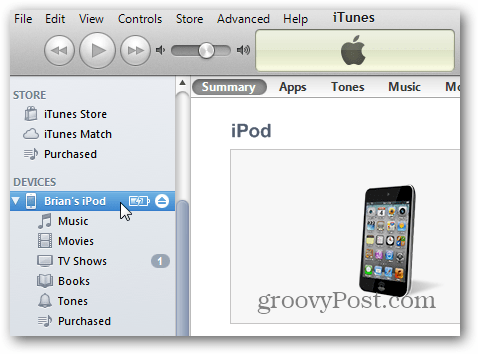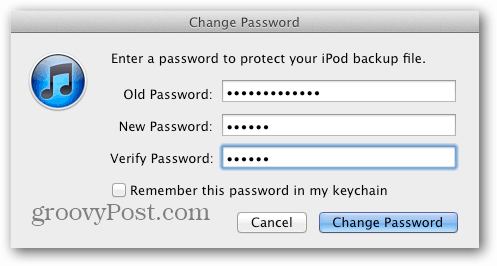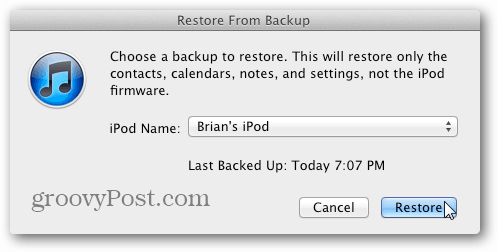For best results make sure you have the latest version of iTunes and iOS on your device. Plug your iPhone, iPad or iPod touch into your PC or Mac.
Now launch iTunes if it doesn’t come up automatically. Click your iDevice listed under Devices on the left side. Then scroll down to Backup. Select Back Up to this Computer and check Encrypt iPod Backup. The Set Password dialog comes up. Type in a password for encrypted backup twice. Click Set Password.
If you’re creating an encrypted backup on a Mac, don’t check Remember this Password in My Keychain. It defeats the purpose of having a password protected backup in the first place.
iTunes will create an encrypted back up of your iDevice.
When it comes time to restore your device, the password will be required.
Another benefit of encrypting your backups is your passwords for email and WiFi are stored. This makes it much easier if your restoring a new device from your encrypted backup. You won’t need to enter your passwords again. Comment Name * Email *
Δ Save my name and email and send me emails as new comments are made to this post.