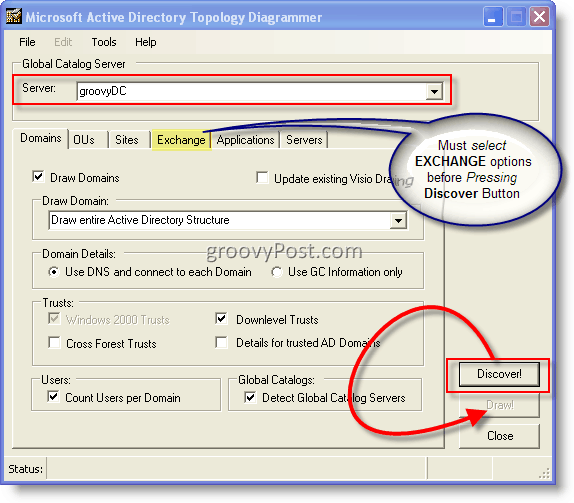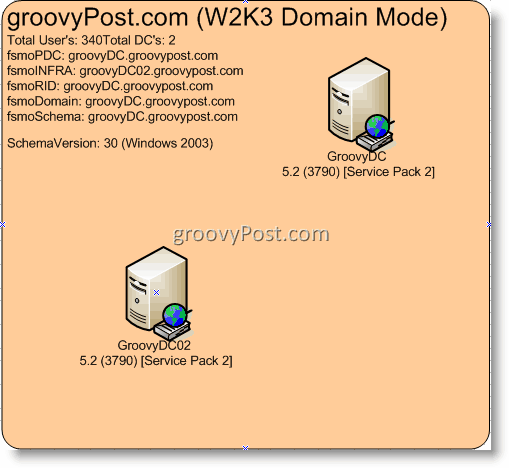If you choose the option, it can also map out other things, such as your Microsoft Exchange 200X Configuration/Server Topology, domains, sites, servers, administrative groups, routing groups and connectors. Taking a look at the tool, when you launch the App, you are presented with many options and tabs. They are all self-explanatory however just a few quick tips to get you going: 1. Walk through each of the TABS and Select all the items with which you will build your report. 2. In the Server text box, Enter the name of an AD Domain Controller and Click Discover! button. The ADTD tool will now discover your AD & Exchange Topology and the Draw! button will no longer be grayed out. Note: You must select the Exchange options you wish to report BEFORE clicking the Discover button. You must have Exchange Admin access to map out your Exchange Topology and Configuration.
3. Click the Draw! button. This will launch Microsoft Visio and draw out all the Topology diagrams you selected.
Above is my example of what Visio built for me. I really like how it lays out all the FSMO role holders and displays all the DCs and the Windows Version and Service pack. Being that I’m a Window Domain Admin for a large multi-national company, I’m always looking for tools like this that make my job easier ESPECIALLY when it comes to corporate acquisitions (which we do 3-5 times a year.) VERY Groovy Tool! I wish I had this 3 months ago!!! Play with it and give me your comments or feel free to post any questions in the Forum. Tags: Active Directory, Free Download, Systems Administration, Tools, Windows Server, Visio What’s the ports need to be open to discover edge server at DMZ? Thanks. Comment Name * Email *
Δ Save my name and email and send me emails as new comments are made to this post.