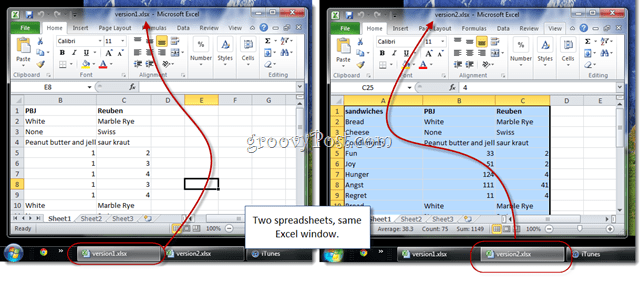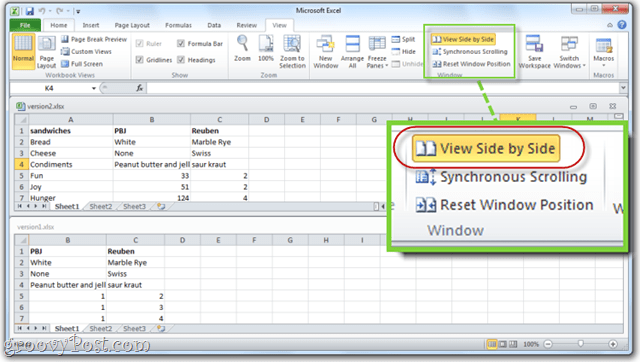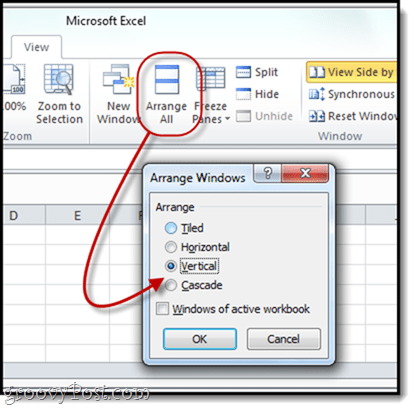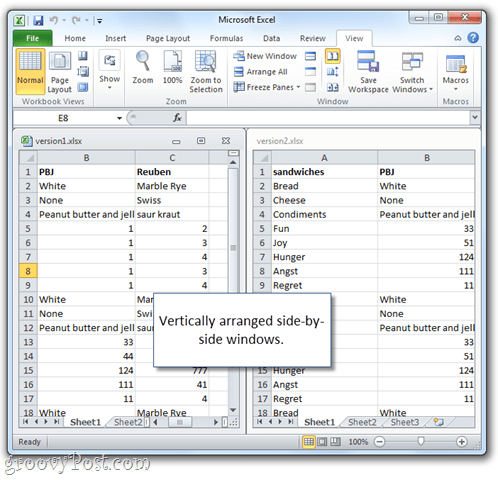Step 1
Open the first Excel spreadsheet.
Step 2
Open the second Excel spreadsheet. You’ll notice that there are now two taskbar buttons for Excel. But no matter which one you click, it pops up in the same window. Frustrating!
Step 3
In Excel, Click the View tab.
Step 4
In the Window section, Click View Side by Side. By default, this will show your two Excel spreadsheets in separate panes, stacked horizontally.
Step 5
To change the orientation, Click Arrange All. Choose Vertical to have them side-by-side, with one in a left-hand column and the other in the right-hand column.
This is how I prefer to view my spreadsheets.
Step 6 Click Synchronous Scrolling. Now, when you scroll down on one window, the other will scroll down, too, making it even easier to compare differences.
Got it? Good. Now get back to work. I need the Johnson Report on my desk by 4PM! Run regedit.exe. First, browse to ‘HKEY_CLASSES_ROOT\Excel.Sheet.8\shell\Open’ and go through the steps below. Second, browse to ‘HKEY_CLASSES_ROOT\Excel.Sheet.12\shell\Open’ and go through the steps below again.
- Rename the ‘ddeexec’ folder to ddeexec.bk – or just delete it, it’s up to you. 2. Open the ‘command’ folder. 3. Edit the ‘Default’ string and replace the /e or /dde with “%1”. 4. Edit the ‘command’ string and replace the /e or /dde with “%1”. (frustrating an understatement…) Welcome to groovypost! Welcome to the site!
- Double-click the first excel file to open 2) go to the start menu and select excel from the program list * 3) in the new and blank sheet select File->Open and select the second sheet you want to open *Note: if you just double-click the second file it opens it in the same window – you have to do it through Start Menu-> Excel program then file->open I open Excel from the start button, open the second document I want to compare, and size it to 50%. Voila! I can do a line by line comparison. At home I have two monitors, so I open each document on its own monitor. I want to compare an active Excel sheet with an historical pdf file on the screen at the same time. How do I do this? Thank you so much! @Tim in Dallas: click the little triangle in the top left or use your favorite command for “select all.” Now drag the first column to a convenient width, noting what it is (You’ll see a little floating window telling you what width you’re dragging to). All your columns will change to that width. Now do the same thing with the other window. Done. If you don’t want to change the widths in Document A, but want Document B to match, use this trick instead: Select All in Doc A. Double click the format painter (paint brush). Now click and drag across all the columns in Doc B. Now, assuming there were the same number of columns, they align. If you didn’t want to change all of your formatting in Doc B, don’t save it when you close. Click on the paint brush again to release it. You saved my life!! Comment Name * Email *
Δ Save my name and email and send me emails as new comments are made to this post.