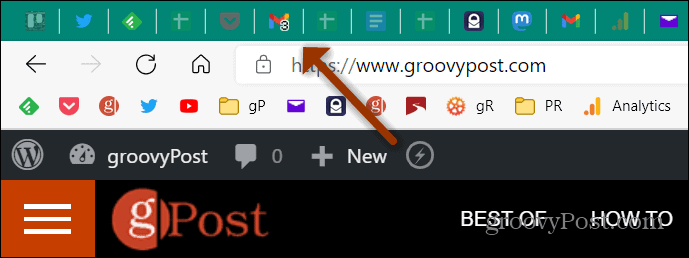Unread Messages in Gmail
Years ago, you could enable a Gmail Labs feature that would display an unread message counter on the tab. But that has long been abandoned and you had to use Chrome. However, there is an advanced setting you can turn on that does the same thing and it should work on any browser.
Show Unread Gmail Messages in Your Browser’s Tab
To get started, log in to your Gmail account if you aren’t already. Then click on Settings (gear icon) at the top-right corner of the screen. Then from the menu that comes up click the See all settings button.
On the Settings page click on the Advanced tab from the row of options at the top.
Next, scroll down to the “Unread message icon” section and tick the Enable option. Then make sure to click on the Save Changes button for it to go into effect.
That’s it. Now you will see a small number on you’re the Gmail tab on your browser that indicates the number of new emails available in your inbox.
For More on Gmail
And for more on the world’s most popular email service, check out how to enable read receipts in Gmail. There are other ways to use Gmail more effectively, too. For example, you can add and edit contacts in Gmail for people you contact most frequently. On the other hand, you might not want messages from someone. In that case, check out how to block email senders. Comment Name * Email *
Δ Save my name and email and send me emails as new comments are made to this post.
![]()
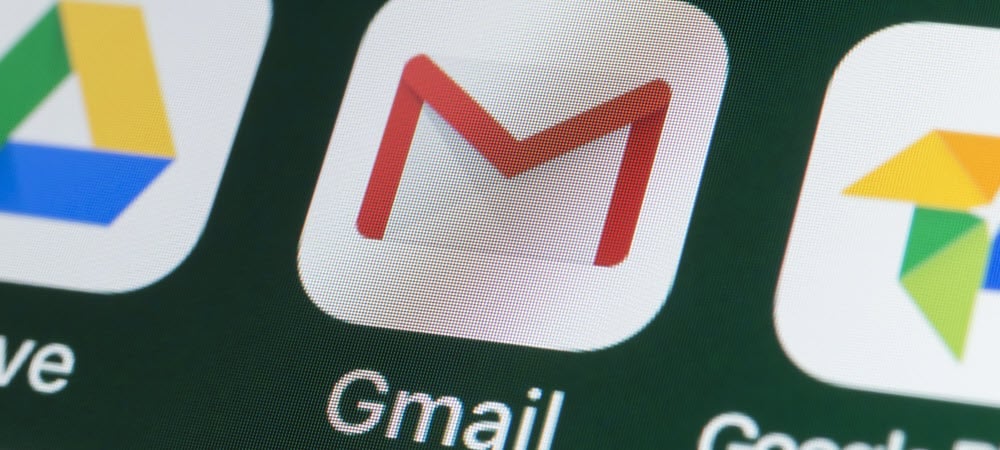
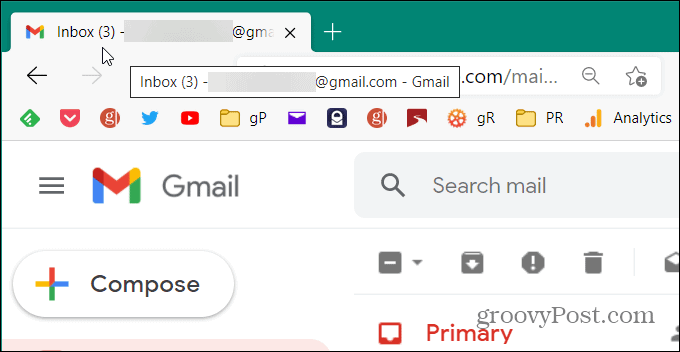
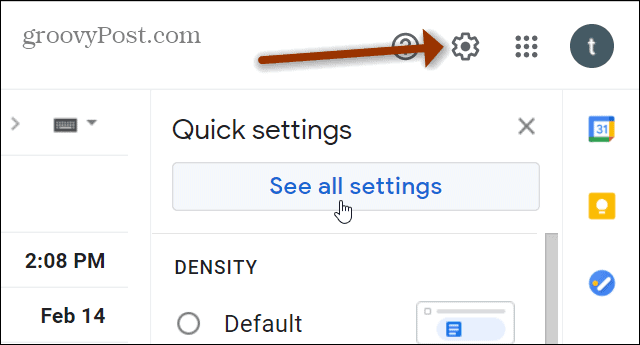
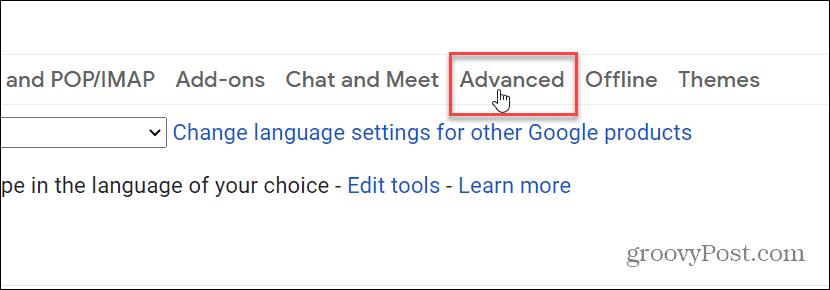
![]()