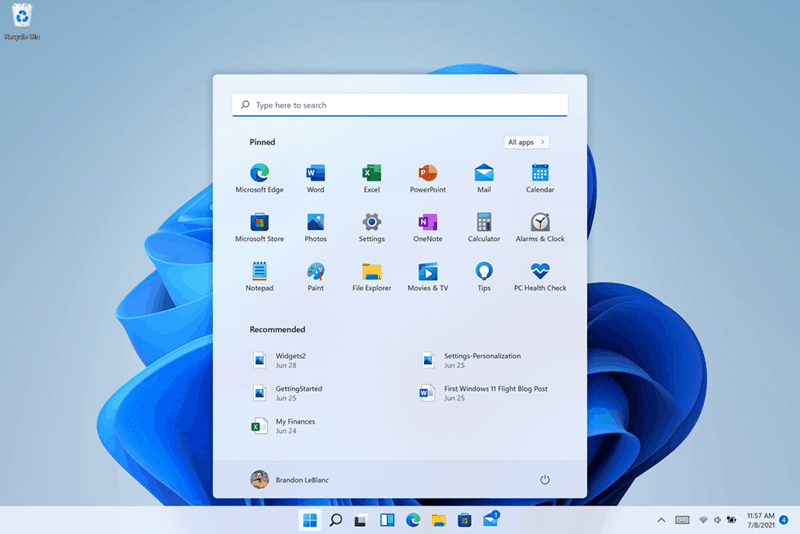KB5004745 for Windows 11 Insiders
The main change to note here are the Start menu has a search field at the top. Here is a look at the old Start menu without the Search field:
And here is what the new Start menu looks like: Also, notable features include the taskbar now displays across multiple monitors, right-click once again to get the Refresh option and Snap Layouts supports three apps on top of each other in portrait mode. In addition to the new features above, Windows 11 received the following changes and improvements:
Start now has a search box to make it easier to find what you’re looking for.Taskbar will now show across multiple monitors which can be enabled via Settings > Personalization > Taskbar.We have updated several system alert dialog boxes such as the alert for when the battery is running low on your laptop or when you change your display settings with the new Windows 11 visual design.The ‘Power mode’ settings are now available on the Power & battery page in Settings.Right clicking the desktop now directly has a Refresh option without needing to click “Show more options”.Right clicking a .ps1 file in File Explorer now directly has a Run with PowerShell options without needing to click “Show more options”.Available snap layouts when using smaller PCs in portrait orientation have been optimized for that posture. You can now choose to snap three apps on top of each other, instead of four quadrants.Based on the collaboration with the most popular GIF provider in China, weshineapp.com, GIF selections are now available for Windows Insiders in China via the emoji panel (WIN + .). If the location is set as China, then GIF data will appear from weshineapp.com.Right-clicking on the volume icon in the taskbar now includes an option to troubleshoot sound problems.
And the new OS is getting the following fixes:
We fixed a remote code execution exploit in the Windows Print Spooler service, known as “PrintNightmare”, as documented in CVE-2021-34527. For more information, see KB5004945. Taskbar:We fixed an issue where it wasn’t possible to click the Show Desktop button with your mouse at the very edge of the Taskbar.We fixed an issue where the date and time in the Taskbar weren’t reflecting your preferred format.We fixed an issue where the preview window might not display the entire window when hovering over Task View on the Taskbar.We fixed an issue pressing ESC or clicking the desktop wouldn’t dismiss the window of open app preview thumbnails if you set focus to it after pressing WIN + T.We fixed an issue where if you rotate a PC to portrait orientation and back to landscape, it could result in app icons not displaying in the Taskbar despite there being room.Settings:We fixed an issue resulting in Settings failing to launch. If you were impacted in the previous flight, please see here.We fixed a noticeable stutter in the animation when closing Quick Settings and Notification Center by clicking on their respective icons in the taskbar.We fixed an issue where the Quick Settings and Notification Center windows were missing shadows.We fixed an issue where it wasn’t possible to launch Quick Settings by setting keyboard focus to it in the taskbar and pressing the Enter key.We fixed an issue where Quick Settings wouldn’t render correctly if you removed all settings except volume.We fixed an issue that mitigates Focus Assist enabling unexpectedly.We fixed an issue with the animation in the touch keyboard when resizing it in Settings.We fixed an issue where Sign-in Options in Settings had an unexpected checkbox under Facial Recognition with no text.We fixed an issue where the button to disconnect a work or school account in Account Settings wasn’t working.We fixed an issue where Lock screen Settings had a toggle with no text.We fixed an issue where the title of the Advanced Options page under Windows Update in Settings could be missing.We fixed an issue where the “Windows privacy options” at the bottom of Privacy & Security > Search Permissions in Settings wasn’t working.We fixed an issue where the Open Navigation button could become overlapped with other text.We fixed an issue causing Settings to crash when applying a theme under Contrasts.We fixed an issue where parts of Settings were unexpectedly in English for some non-English languages.File Explorer:We fixed an issue resulting in pinning and unpinning apps from Start not working, the command bar in File Explorer disappearing, and the snap layouts unexpectedly not appearing until rebooting your PC.We fixed an issue that could result in the elements of File Explorer’s title bar being unreadable due to low contrast.We fixed an issue where some of the icons in File Explorer’s context menu could be blurry.We fixed an issue where the “see more” menu in File Explorer’s command bar wouldn’t dismiss when you clicked on Options.We fixed an issue that could result in not being able to create a new folder on the desktop.Search:We fixed an issue resulting in Search having grey boxes sometimes instead of app icons.We fixed an issue that could result in Search dropping the first keystroke when pressing the Windows key and starting to type.We fixed an issue where when hovering your mouse over the Search icon on the taskbar, the third recent search would not load and remained blank.We fixed an issue where if you searched for Windows Update, it would open Settings but not navigate to the Windows Update settings page.Widgets:We fixed an issue where system text scaling was scaling all widgets proportionally and could result in cropped widgets.We fixed an issue where when using screen reader/Narrator in widgets it wasn’t properly announcing content sometimes.We fixed an issue where resizing the Money widget could result in the bottom half of it not displaying anything.Other:We fixed a memory leak that was noticeable when using one of the C# printing samples.We fixed an issue causing an error in safe mode saying 0xc0000005 – Unexpected parameters.We fixed two issues that could cause explorer.exe to start crashing in a loop, when the display language was set to Russian or when multiple input methods enabled.We fixed an issue where if you minimize a full screen window and later restore it, there was a chance it could result in a bug check with win32kfull.We fixed an issue resulting in some WSL users seeing “The parameter is incorrect” when opening Windows Terminal.We fixed an issue causing blurry windows in ALT + Tab.We fixed an issue resulting in a flicker in the taskbar when Korean IME users used ALT + Tab.We fixed an issue impacting reliability of displaying the UI when using WIN + Space to switch input methods.We fixed an issue impacting voice typing reliability.We fixed an issue resulting in the “New snip in X seconds” options in Snip & Sketch not working.
Keep in mind that Windows 11 is still in “beta” stage and is the reason it’s only being offered through the Insider program. When it is official and ready, it will start rolling out in stages. We think it will come preinstalled on new machines and available to so-called “seekers.” Currently, you should only be running this version on a spare PC or on a Virtual Machine (VM). These builds are not meant for inexperienced users. They are also not meant to run on your primary production machine. Insider builds contain many known stability issues that can cause your system to become unstable or even crash. For more on this build’s full list of changes, known issues, and workarounds make sure to read Microsoft’s full blog post. I only have a single PC so I’m not installing it yet. So getting the updates and screenshots here is perfect. I’what is the end game here for Microsoft? What will Windows 11 give us that we don’t have with windows 10? Also, it seems like a lot of bugs over what already works well — Windows 10. Is this a full rewrite? Thanks! Comment Name * Email *
Δ Save my name and email and send me emails as new comments are made to this post.
![]()