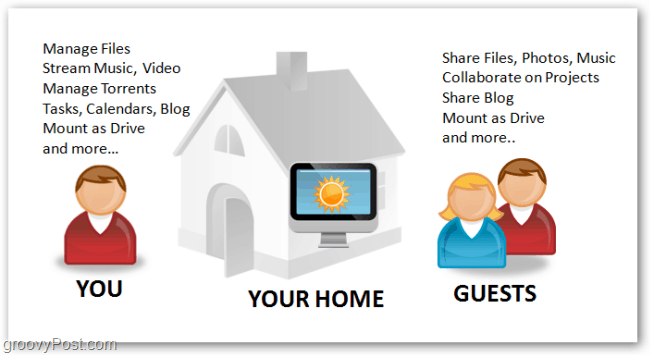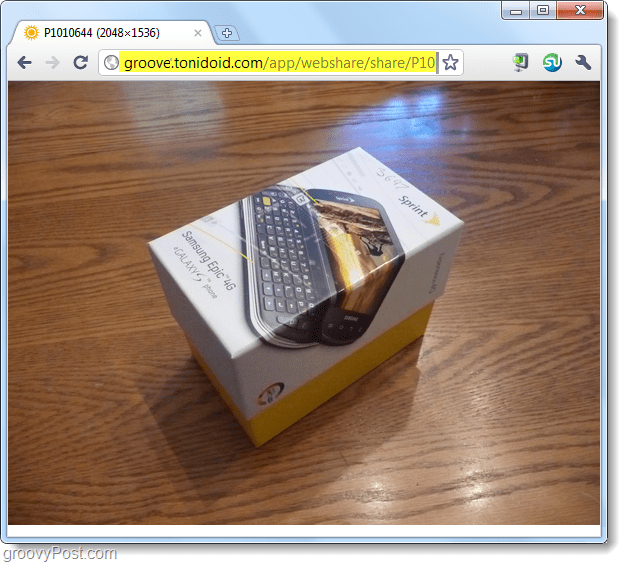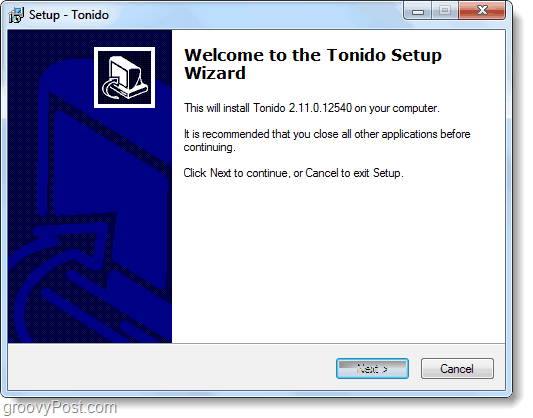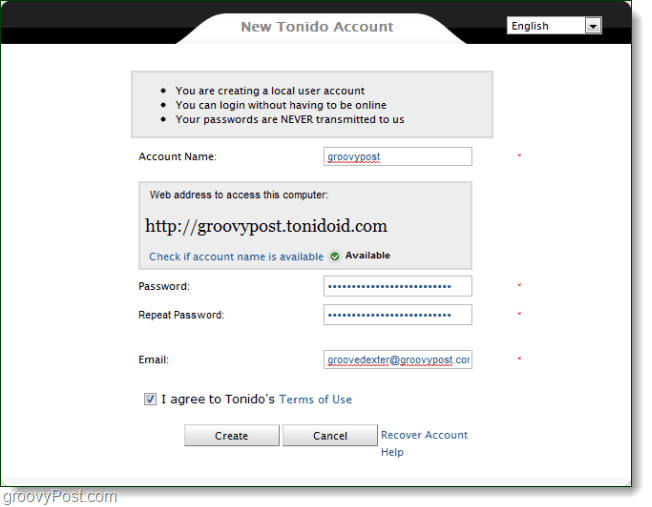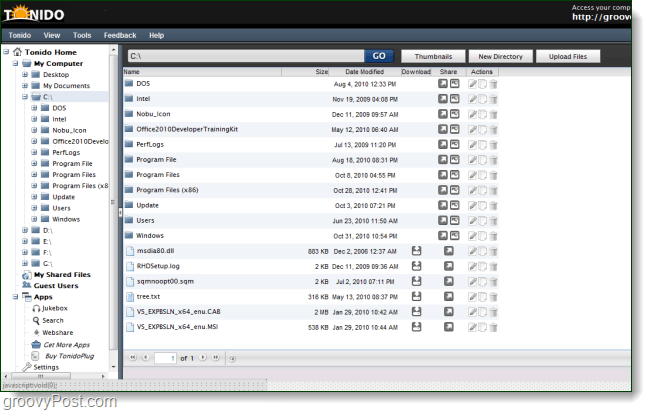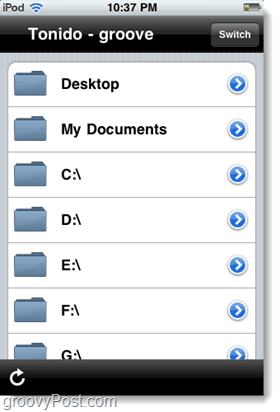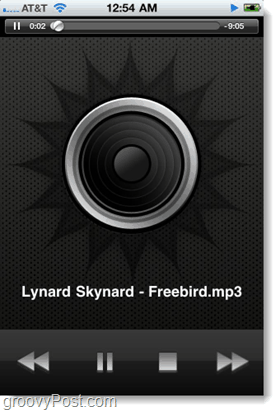The real seller that pulled me in was the idea of 1 Click -no upload required- file sharing. Tonido has many other features, but the file sharing has to be the keystone that really makes it shine.
How 1-Click Sharing Works
After you’ve installed Tonido, it adds a 1-Click Share option to your context menu in Windows. To share something, just Right-Click the item and Select Tonido 1-Click Share.
A 1-Click Share window will appear with the URL inside. It will automatically copy the URL so all you have to do is Paste it to wherever or whoever you want to send the file to.
When someone visits the link in a browser, they will either see your file or immediately start downloading it.
Incase the pictures and screenshots weren’t enough, we dug up this video below that will demonstrate how 1-Click file sharing with Tonido works. Like what you see? Below we’ll review just a small portion of what else Tonido has to offer.
Installation – PC Version
Unlike with VPN’s and other remote sharing solutions, setup is easy. Just download the Installer from http://tonido.com/application_download.html and run it. Launch the installer then Click Next a few times. Done. Seriously, it was so easy that even grandma could do it.
Account Creation
After you finish installation it will open up the Account creation page. All of your account credentials are stored locally* on your computer, the only thing stored online is the Account name which is also your Tonido URL. Pick a strong password because whoever goes to this URL could possibly have access to every file on your computer if they guess your password. Whenever creating an account for ANY online service it’s important to know that company’s privacy policy. Tonido’s privacy policy is solid, your data belongs to you and they don’t collect any information on you or any files that you transmit. *The Tonido Terms of Service point out further that your password is stored locally and they do not have access to any of your files.
Remotely Manage Your Entire Computer From A Web Browser
After you register Tonido will automatically open up the control panel in your default web browser. The default URL address for this is http://127.0.0.1:10001/ui/core/index.html which is entirely local and can be managed offline. You can access this same control panel online from your username.tonidoid.com and that should be displayed in the top-right of the control panel.
Supported Devices
Tonido works on a lot of different systems and platforms. You can find system specific downloads for nearly any device from the Tonido download page.
Windows XP, 2000, Vista, and Windows 7 are supportedPortable USB Flash Drive version for WindowsMac OS XUbunutu, Xubuntu, KubuntuFedora/OpenSUSEArch LinuxMepisiPhone (Officially available in the App Store)Android (Available in Android Market)
Stream Files and Music From Your Computer To Your iPhone, Android, or Blackberry Phone
With the Android or iPhone you can browse your entire computer and open the music, videos, or really any file that you want. It even works to an extent on Blackberry, they aren’t trying to leave anyone out. Of course, whether it can actually open certain files depends on your device. Tonido may grant you access to your .wmv collection of movies but it can’t play them on say, an iPhone unless you were to convert them first to .mp4 format.
Conclusion
When you install Tonido on your computer, it becomes a cloud server. You can manage your PC from anywhere, share files with anyone –directly. It’s simple enough that non-geeks can handle it. I give Tonido two groovy-thumbs up so you can expect more groovypost’s on this cool service as I get more familiar with it! I guess there’s nothing like having options and the one thing that sounds good here is I can share stuff even if it’s not in my Dropbox/Public folder. Ok… I guess that sounds cool. Comment Name * Email *
Δ Save my name and email and send me emails as new comments are made to this post.