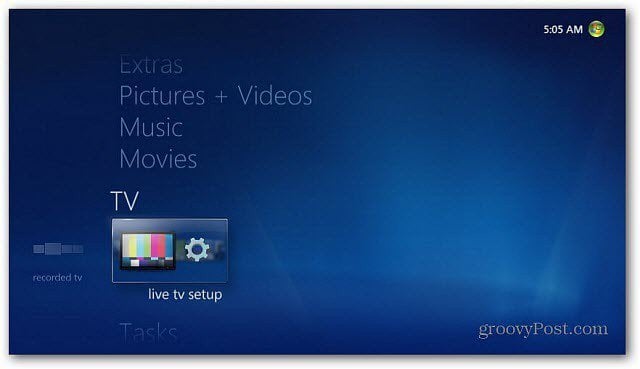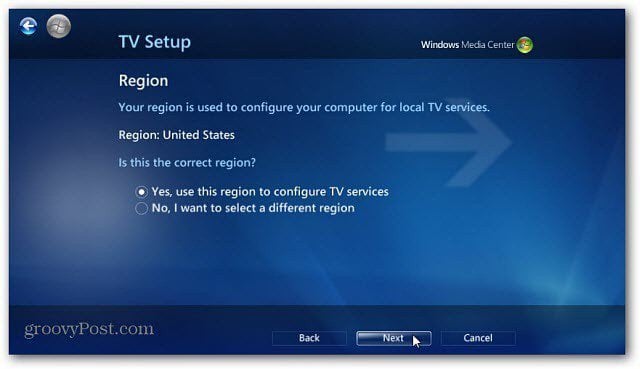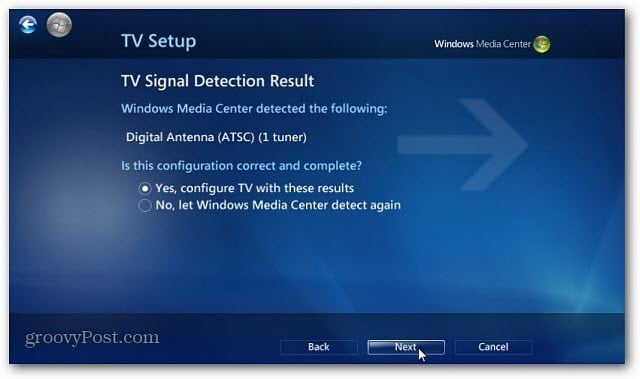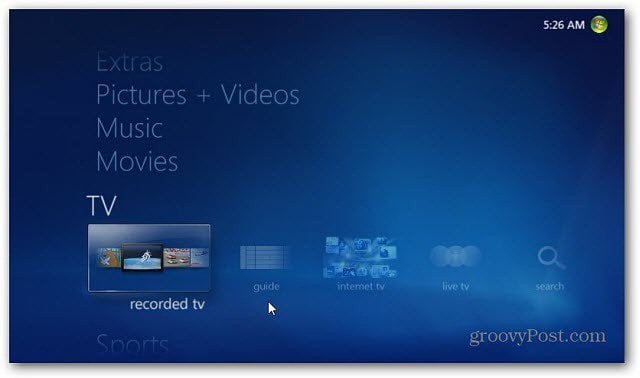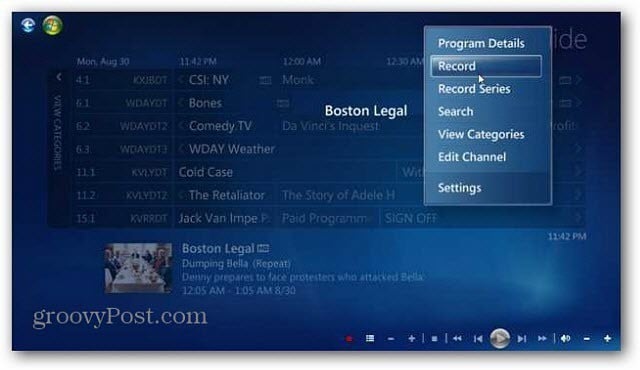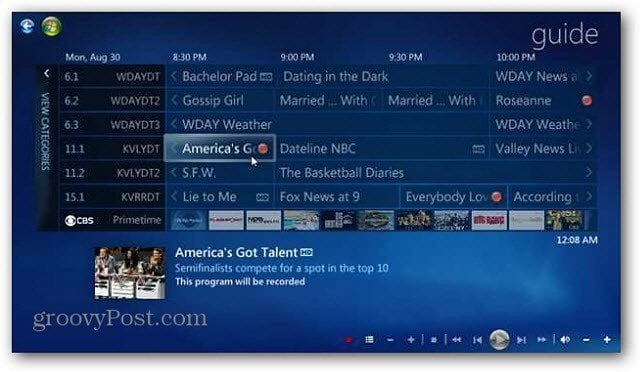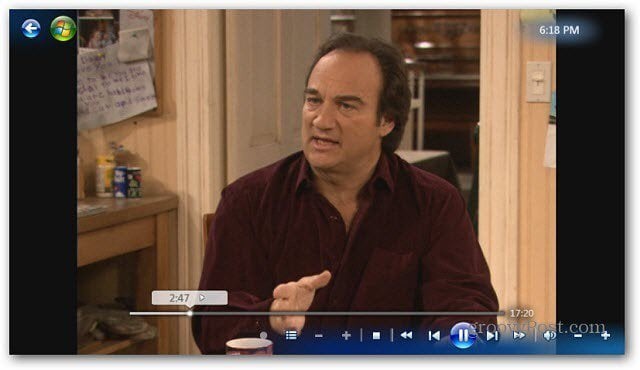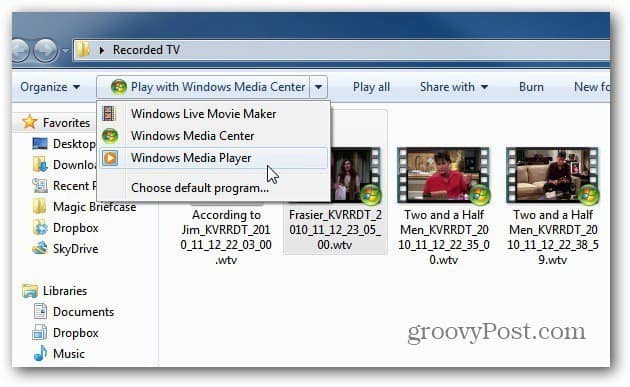Note: This process works the same in Windows 7 and 8. You just need to install Windows Media Center on Windows 8 first. First, make sure you have Windows Media Center set up. Then you’ll need an internal or external TV Tuner card installed in your computer. You’ll also need Satellite, Cable or an over the air antenna.
Configure Windows Media Center for Live TV
Launch WMC and scroll down to TV then Live TV Setup. On the TV Setup screen, verify the Region is correct and click Next.
Enter in your Zip Code where you live.
Agree to the Program Guide Terms of Service.
Now wait while the TV lineup and information is downloaded. It will take several minutes to complete.
Windows Media Center finds your TV tuner card. Select Yes, Configure TV with These Results and click Next.
Continue through a couple more screens on the wizard, then click Finish.
You’re brought back to the main menu. Under TV you’ll now see Guide, Recorded TV and Search.
Record Live TV
Now that you’re live TV channels are set up, you can start recording them. Open the Program Guide and right click any show you want to record. Then select Record from the menu that comes up.
A red dot appears next to each show you want to record. You can set shows to be recorded in advance just like with a DVR.
The Live TV Recordings are saved as WTV files that you can open with WMC, Windows Media Player or set a default program that supports .wtv playback. The files will be quite large, so make sure you have adequate storage space.
Keep the default program as Windows 7 Media Center if you want to use your Xbox 360 to stream your digital recorded TV files.
I set my favorite Media Player program VLC as the default player for watching the recorded TV files on my Windows 7 System.
Another cool thing is Windows 7 Media Center lets you watch Streaming Internet TV programing as well – but no recording. Comment Name * Email *
Δ Save my name and email and send me emails as new comments are made to this post.