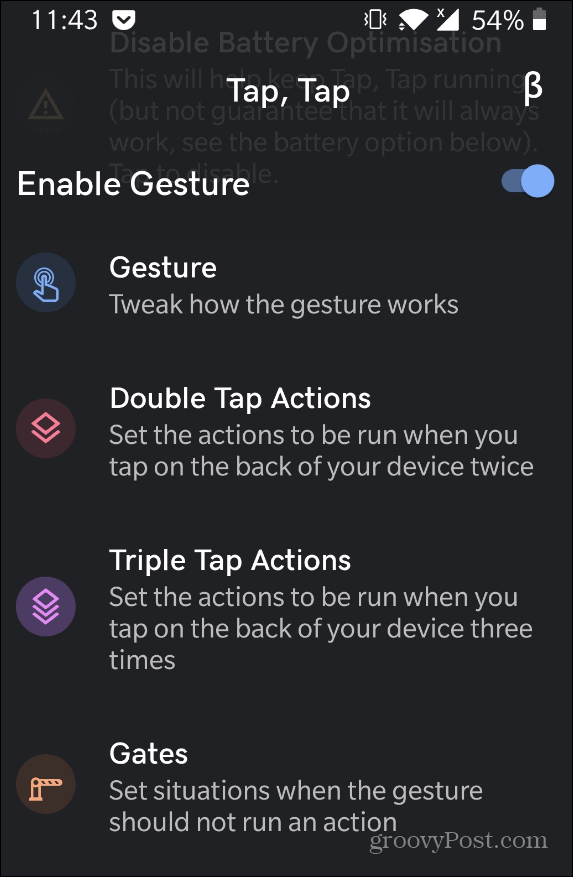Tap Tap Screenshot on Android
To get started download and install the Tap Tap app from XDA Developers. Note that you will need to sideload it to work since this isn’t coming from the Google Play Store. It’s also worth noting that the Tap, Tap app is still in beta and it might not work with every Android phone. For best results use a Pixel 3 or higher device. But I was able to get it to work without any problems on a OnePlus 6T. To sideload the app open a browser on your Android phone and head to this XDA Developers link. A notification will appear – tap it to install the APK. Then you will need to give your browser permission to install apps from unknown sources.
Once you have Tap, Tap installed you need to enable the Accessibility Service which is disabled by default. Simply tap the notification and enable it.
Then it’s time to configure your screenshot gesture. Launch the app and from the menu tap either “Double Tap Actions” or “Triple Tap Actions” based on how many times you want to tap the back of your phone to take a screenshot. For this example, I’m picking Double Tap.
Next, tap the “Add Action” button and then Actions again.
Now tap Screenshot. Next, we need to make sure the action behaves the way you want it to. Tap the “Add requirement” button.
Now choose “Display on” from the menu.
That’s all there is to it. Now when you double or triple tap the back of your Android phone it will take a screenshot. If you want to adjust the sensitivity of the tap select “Gesture” from the main menu and then move the sensitivity to something higher.
who says iOS gets all the love? With the Tap, Tap app for Android, you can get the same screenshot results and more by tapping the back of your phone.
![]()