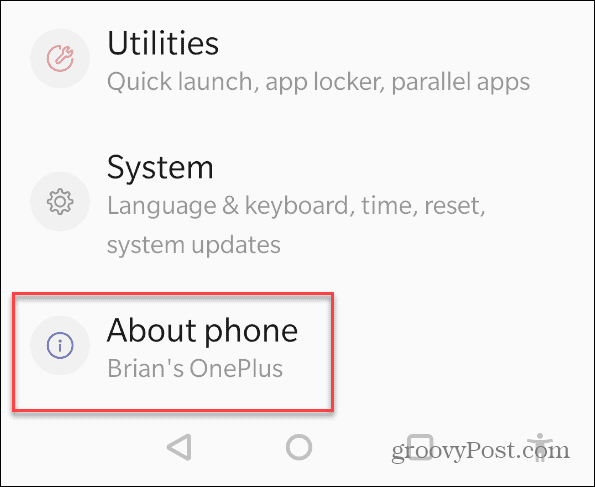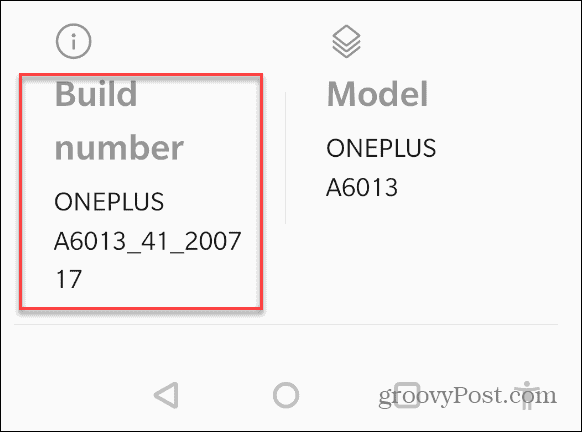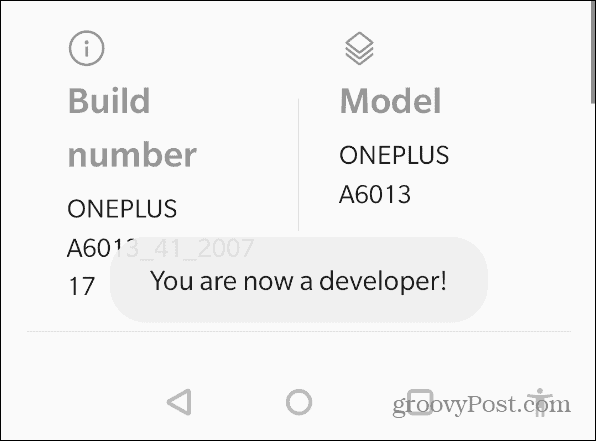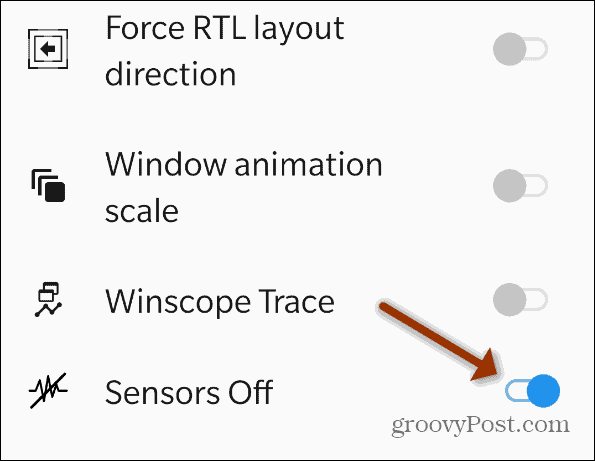Note: For this article, I am using a OnePlus Android phone. The menus vary slightly from manufacturer to manufacturer but this will give you an idea of what to look for.
Disable All Sensors on Android
The first thing you need to do is enable Developer Options. It’s a set of tools that are for app makers. But there is nothing to worry about as this is allowed and won’t void your warranty. To enable developer options launch Settings and scroll to the bottom of the menu and tap the “About Phone” entry.
Next, tap on the Build Number option from the menu. Tap on it repeatedly until it asks for your lock screen password or PIN.
After entering your password, you will get a notification that you’re now a developer.
Now that you’re a developer go back to the main settings page and navigate to System > Developer options.
Under Developer options scroll down and tap “Quick settings developer tiles.”
Now toggle on the “Sensors Off” switch.
That’s it. Now when you pull down on the notification shade you should see a new tile called “Sensors Off.”
When you turn Sensors off your phone shuts down most of its sensors including cameras, accelerometer, gyroscope, microphone, and more. If your phone tries to access any of the sensors it will refuse to work or put up an error message. The rest of your phone will continue to function like normal including the mobile network and Wi-Fi. This comes in handy if you want a more private experience on your phone. To turn the sensors back on all it takes is a tap of the Sensors Off button in the notification shade.
![]()